Have you seen those hypnotizing piano roll music visualization videos on YouTube and wanted to make your own? In this post, I’ll show you how to create stunning piano roll and MIDI visualizations completely free with Piano VFX.
Introduction to Piano Roll Visualizations
Piano roll visualizations display the notes in a MIDI file as scrolling colored bars in sync with the audio. Paired together, it creates an immersive, hypnotic listening and viewing experience.
The problem is, most visualization software is expensive. But with Piano VFX, you can make professional-quality MIDI visualizations at no cost.
I’ll walk you through downloading, setting up, and using this powerful yet user-friendly tool to render your own unique piano roll videos step-by-step. Let’s dive in!
Continue reading or watch the YouTube video:
Step 1: Download and Install Piano VFX Software
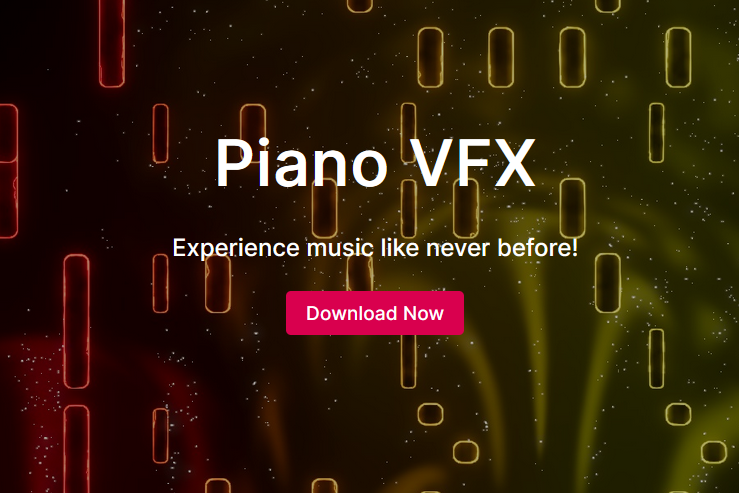
First, go to piano-vfx.com and click “Download for Free” to get the latest version of Piano VFX. Extract the ZIP file, open the “PianoVFX” folder, and double click “pianovfx.exe” to launch the program. Currently, the program is only available for Windows.
At first, the interface may seem overwhelming. But I’ll guide you through the key features for creating a basic MIDI visualization.
Step 2: Set Up Your Piano Roll Visualization Project

Along the top row, pick an empty project slot. Name your project and click the save icon to store it there. This allows you to easily switch between different saved projects.
Next, import your MIDI file by clicking the folder icon and selecting the file. But what if you only have the audio file of the recording, and not the MIDI file? Well, Klangio’s Apps got you covered! Turn the recording of instruments into a MIDI file within just a couple seconds.
You can also add the matching audio track, so your video contains both visuals and sound. Other advanced options include:
- Syncing a real piano performance video
- Adding background images
- Recording MIDI and audio in Piano VFX
- Controlling LED panels on your keyboard
See Piano VFX’s manual for a detailed description of those features.
Step 3: Preview and Edit the MIDI in Piano VFX
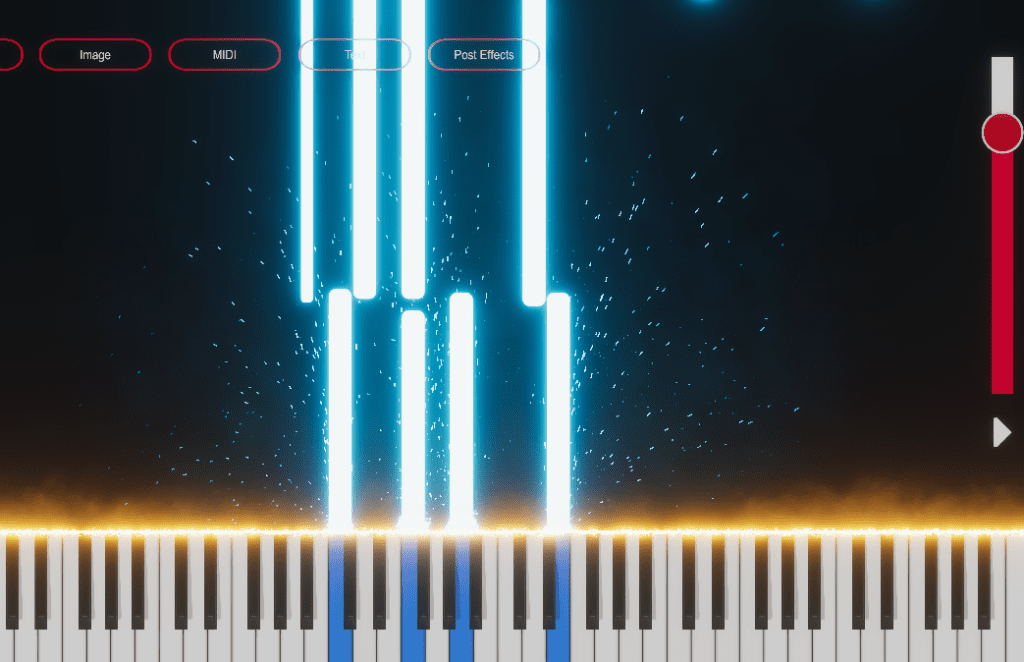
Under the “Edit” menu, preview your visualization by clicking Play/Pause and dragging the slider.
Here you can also adjust the MIDI parameters like note size, speed, rotation, and more. Feel free to experiment! Press ESC when done to return to the main screen.
Step 4: Customize the Piano Roll Visual Effects
Next, open the “Effects” menu to style your piano roll. The sliders adjust the Red, Green, Blue, and Alpha (brightness) levels.
For example, you can increase the brightness and make it colorful, then click “New Color Profile” and drag it into the first slot. In “Tile Color”, boost brightness more and mix in a nice shade.
Under “Note Hit FX”, select the “Partik” effect. Back in “FX Color 1”, you can raise the brightness again and tweak the hue. The results can look something like this:
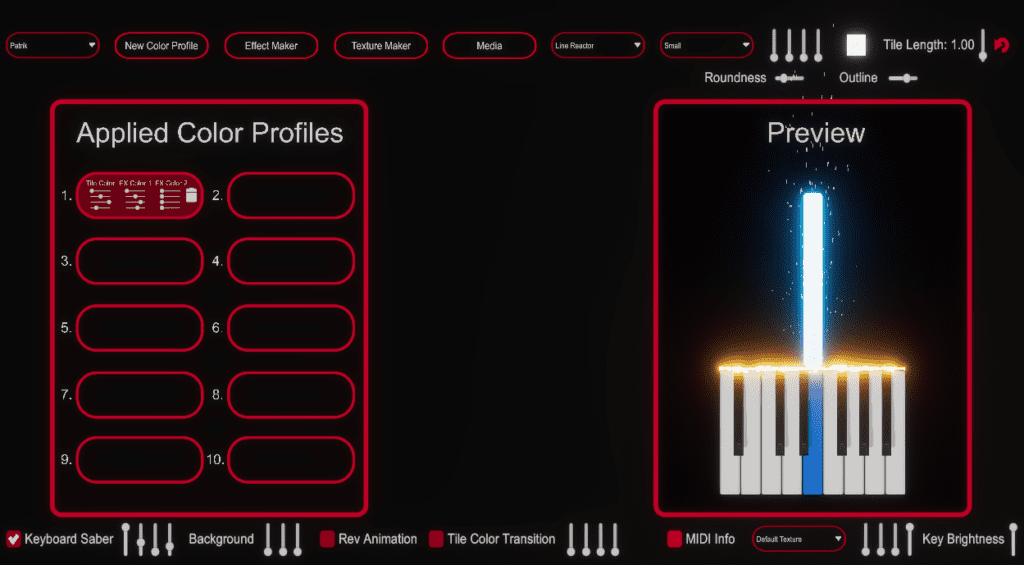
Finally, choose a texture for the notes themselves. Save your project and preview in Edit mode.
Step 5: Render Your Piano Roll Visualization Video
After tweaking the colors and effects, save again then go to the “Renderer” menu.
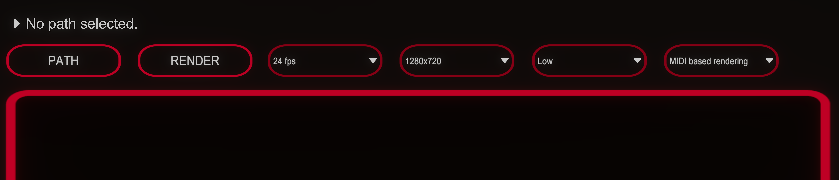
Pick an output folder, set the FPS, resolution, and quality, then click “Render” to generate your MIDI visualization as a MP4 video!
When done, press S to minimize Piano VFX and close it. You’ve created a pro-level piano roll video for free.
Convert Any Audio to MIDI for Visualization
But what if you only have the audio without the MIDI file? No worries! Use Klangio’s transcription apps to easily convert songs to MIDI.
Their technology perfectly extracts the notes from audio, including unquantized MIDI aligned with your recording. They offer transcription for all instruments, even converting drums to MIDI notes:
- Piano2Notes: Transcribe Pianos
- Guitar2Tabs: Transcribe Guitars and Bass
- Sing2Notes: Transcribe Singing
- Drum2Notes: Transcribe Drums
You can also use Melody Scanner to create piano arrangements from any YouTube song. Try the Klangio apps free to demo the transcriptions. Then visit their site for full unlimited access.
With Piano VFX and Klangio, you can visualize audio from any source. Now get creative and create free Piano Roll Visualizations with your new learned skills!

